In this article, we explain how to set an AAAA record within the DNS settings of your domain name.
The AAAA record is nearly identical to the AAAA record. With this type of record, youcan link a (sub)domain to a server by means of an IP address (think of a web server or a mail server). For example, an AAAA record can be used to point your domain name to the website on your Web Hosting service.
You can only enter IPv6 addresses when using AAAA records. IPv4 addresses can be set with A records.
Where do I add an AAAA record?
You can add all your DNS records easily and free of charge via your control panel. Go to 'Domain' and select the domain in the left column for which you want to set the A record (don't check the box).
Now scroll to 'Advanced Domain Settings', followed by 'DNS'. If you do not see this yet, first click the switch behind 'TransIP settings' so the TransIP settings are switched off. The DNS records of your domain name will become visible, after which you can change them at will.
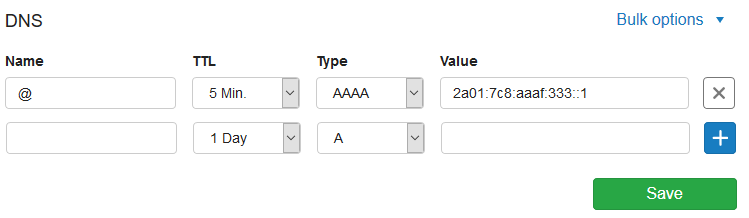
How do I set an AAAA record?
In the example above, you see an AAAA record for the domain name site-example.com. This record is set for the root domain (without www in front) and points to the IPv6 address 2a01:7c8:3:1337::27.
This is the IP address of our 'Reserved' page. If we enter site-example.com in the address bar of a browser, we will be directed to the TransIP 'Reserved'-page.
Name
You set an AAAA record by starting with the name. Here you specify for which part of the domain the DNS record should work. An AAAA record can be set for both the root domain and for subdomains.
- If you want to set an AAAA record for the root domain, enter an @ in the 'Name' field.
- If you want to set an AAAA record for a subdomain, only enter the subdomain in the 'Name' field.
- Our DNS software will automatically add the root domain name in the background.
TTL
The 'TTL' of a DNS record determines how long the record can remain in the cache. We recommend keeping the TTL low, for example at 1 or 5 minutes.
Type
Because we're configuring an AAAA record, choose 'AAAA' under 'Type'.
Value
As 'Value', you enter the IPv6 address of the server you want your (sub)domain to point to.
Once you have added your AAAA record, click 'Save' in the bottom right of the DNS section.
- To make your primary domain with www in front of it accessible, add a DNS record with the name 'www'. Then choose CNAME as type and an '@' as value.
- This way, the DNS record for the subdomain 'www' always points to the same record as the A and / or AAAA record of your primary domain.
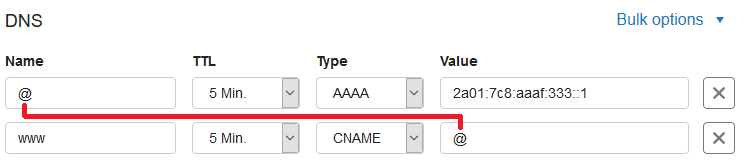
- Keep in mind that it can take up to 24 hours before changes to DNS settings to be implemented globally. This is related to the way external systems process these changes. You usually see these changes well within 24 hours.
This article has discussed the setting of an AAAA record. For a general explanation about DNS records and entering them, see the article ‘DNS and nameservers'.
If you want to know more about setting DNS records for your Web Hosting service, use the article 'The DNS settings of my web hosting package'.
Should you have any questions left regarding this article, do not hesitate to contact our support department. You can reach them via the ‘Contact Us’ button at the bottom of this page.




