This article shows you how to set up the email address you've created at TransIP with the Thunderbird email client.
Haven't created an email address yet? Get started right away with our Web Hosting and Email Only services. Read the article 'Creating a new email address' for more information.
To use email with our Web Hosting and Email Only services, your domain name needs to use the correct DNS records.
If your domain name uses the TransIP settings, we will automatically take care of the DNS for you. If you rather want to configure the DNS yourself, make sure to add the MX, TXT and CNAME records for your Web Hosting or Email Only service.
- The article 'The DNS settings of my Web Hosting' shows you which DNS records you need to add.
- The article 'Entering DNS records and nameservers via the control panel' shows you how to add these DNS records.
Configure your email address in Thunderbird
Step 1
Open Thunderbird and click on 'Local Folders' in the menu on the left hand side.
Under 'Choose What to Set Up', click 'Email' to add a new email account in Thunderbird.

Step 2
Enter the name you want to send emails with, followed by your email address and the corresponding password. Press 'Continue'.
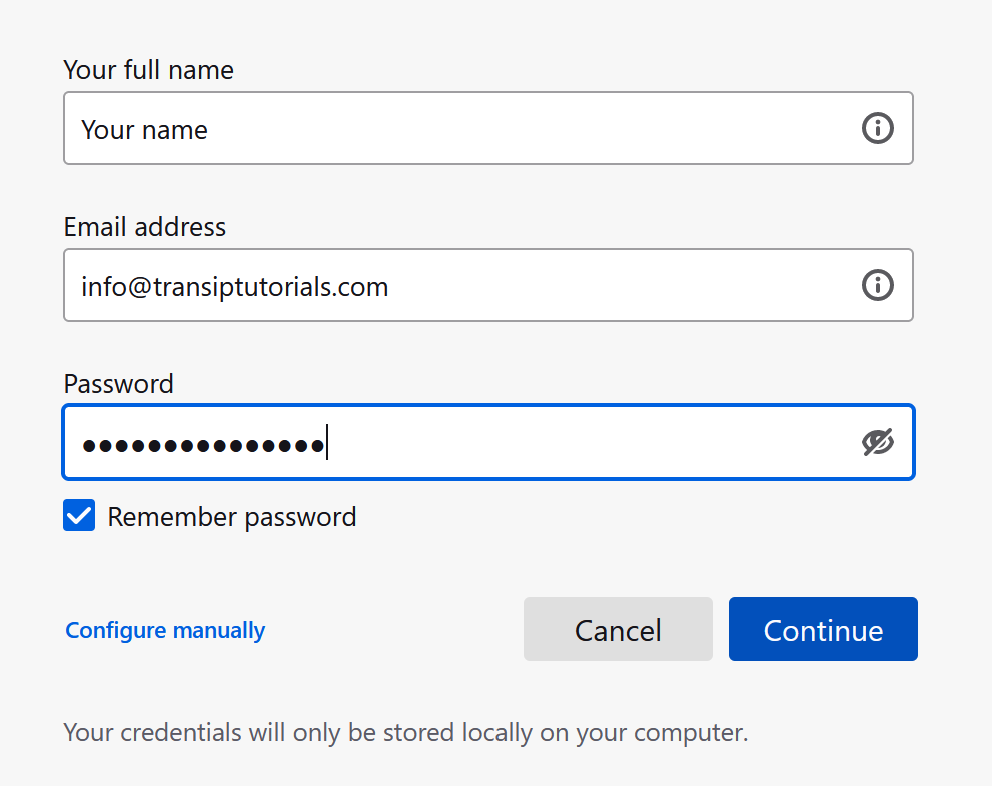
Can't remember your password? Use the steps in the article 'Changing the password of your email address' to set a new password.
Step 3
Thunderbird will now try to automatically configure your email address. If your domain name uses your Web Hosting's DNS settings, Thunderbird will be able to retrieve the required information to complete the configuration of your email address.
If Thunderbird is unable to retrieve the required information to configure your email address for you, you will need to enter the correct settings yourself. Enter the information below for the incoming and outgoing email servers.
Incoming server:
- Protocol: IMAP
- Hostname: imap.transip.email
- Port: 993
- Connection security: SSL/TLS
- Authentication method: Normal password
- Username: Your email address
Outgoing server:
- Protocol: SMTP
- Hostname: smtp.transip.email
- Port: 465
- Connection security: SSL/TLS
- Authentication method: Normal password
- Username: Your email address
The image below shows an example of the correct settings.
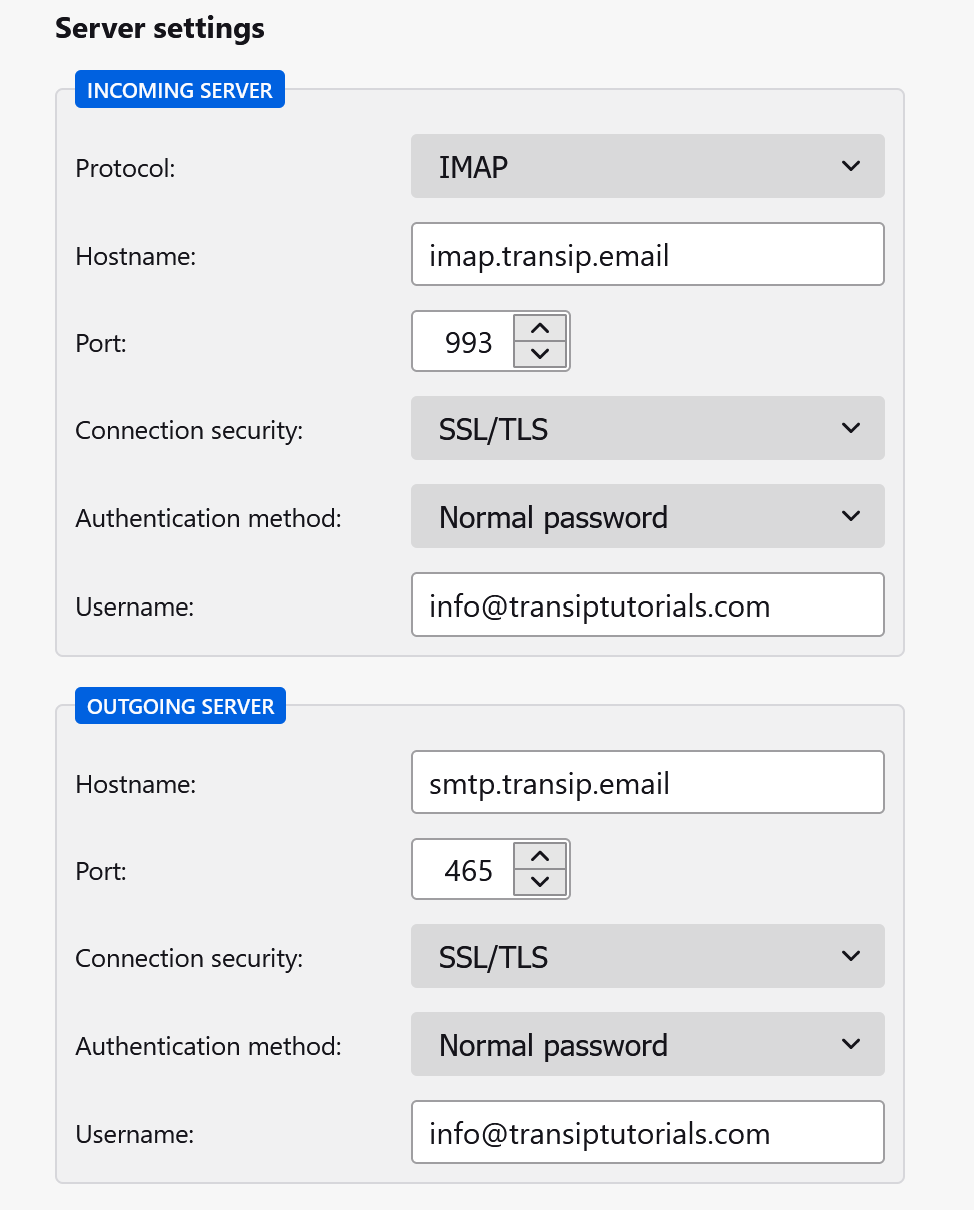
After entering the required email settings, press 'Done'. The configuration of your email address is now complete and your email address has been succesfully configured in Thunderbird.
This article explained how to configure your email address with the Thunderbird email client.
If you have any questions regarding this article, please contact our support team. You can reach them using the 'Contact us' button below or via the 'Contact' button inside your control panel.
If you wish to discuss this article with other users, feel free to leave a comment below.
