As of April 29th 2025 all VPSs come with unlimited data traffic to which a fair use policy applies. It is however still possible to review the data traffic usage of your VPSs in the ‘traffic pool' section of the TransIP control panel.
The data traffic of all your VPSs at TransIP is added up and applies to your entire account. We call this 'Pooled Traffic'. All your VPSs automatically make use of this traffic pool.
Suppose you're using a private network in which one VPS processes all traffic for example, then you can use your entire traffic pool for this single VPS.
All VPSs that are active in a certain calendar month count towards your traffic pool. For example, if you purchase a VPS on the 16th of May, the limit of this VPS is retroactively added to your Pooled Traffic for the entire calendar month.
How can I find how much traffic I have used?
You can find the current usage and the monthly limit of your Pooled Traffic in your control panel as follows:
Step 1
Open your control panel and click 'BladeVPS'.
Step 2
Click on the name of your server.
Step 3
Scroll down and to 'Traffic pool'. An example is shown in the screenshot below. In this example 100.21 GB is used out of the 25000 GB available each month.

How do I manage / monitor my Pooled Traffic?
In your control panel you can view the data traffic of your entire traffic pool and your VPS specifically. You can also set up monitoring of your data traffic. You'll then receive a notification when a specific quantity of data traffic of your traffic pool has been used. You manage your traffic pool as follows:
Step 1
Open your control panel and click 'BladeVPS'.
Step 2
Click on the name of your VPS.
Step 3
Scroll down and click 'manage traffic pool'.

Step 4
You will now see the 'Manage traffic pool' page. We review the different parts of the page below:
VPS usage
The first part shows the current, expected and maximum data traffic of your VPS in a specific period. The shown dates are based on the date you originally ordered the VPS and has no bearing on the data traffic available in your traffic pool in a specific month.
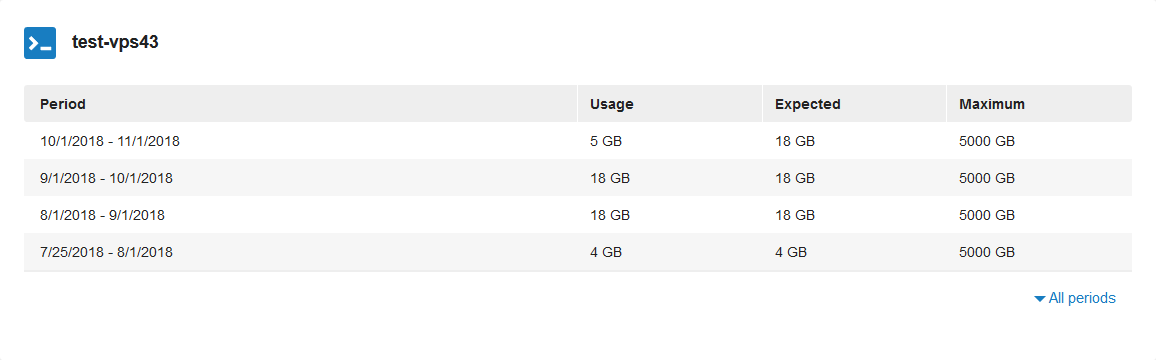
Taffic Pool
Per month, the 'traffic pool' section shows:
- The usage at present of the entire pool.
- The percentage of the current usage compared to the traffic pool as a whole.
- The maximum traffic of the traffic pool.
- The expected traffic in a specific month.
- Whether or not overusage is calculated in a month and if so, how much overusage.
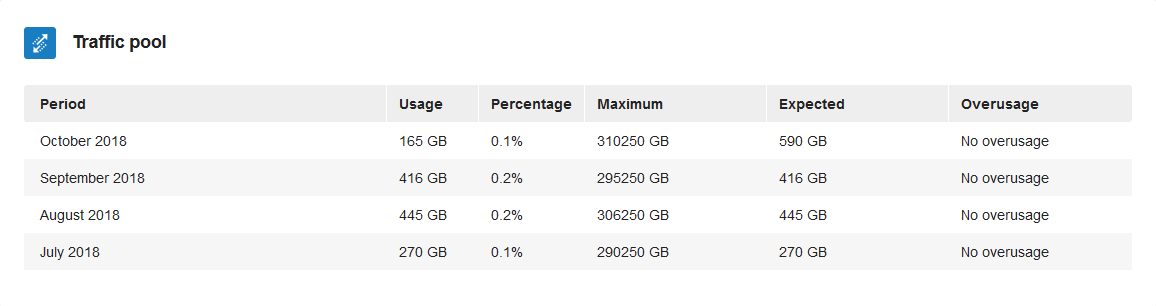
Data traffic monitoring
You'll receive a notification at 90%, 100%, or 110% usage of your entire data traffic pool. You will receive the notification by email or SMS ( €0,25 ex VAT / €0,3025 inc VAT per SMS message) and you can have it sent to one or more contacts.
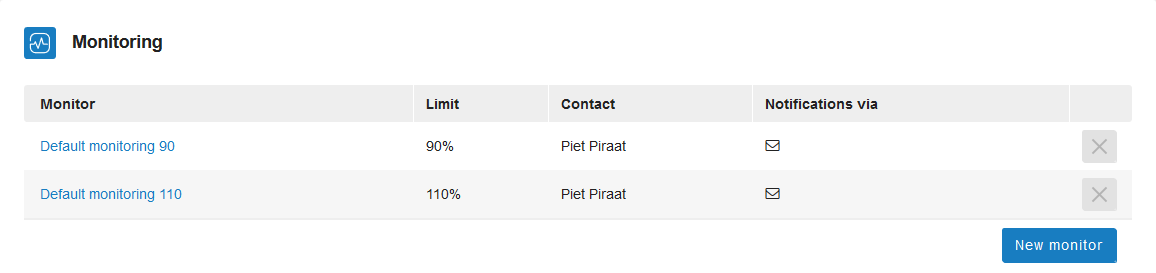
Contacts
Add contacts which can be used for data traffic monitoring.





